Script details:
Name:miauu's Polyline
Version:1.7
Web page:miauumaxscript.blogspot.bg
More info:PDF Manual
Compatible with 3ds Max:2010, 2011, 2013, 2014, 2015, 2016, 2017
This great script allows you to create lines in 3ds Max in a manner similar to AutoCAD. You can enter X and Y coordinates by start typing @ or # in the command line. For example @50,0 will create horizontal line with length of 50 cm. You can also point in desired direction and type the length and/or the angle. This will create line (segment) in that direction, just like in AutoCAD.
Specifications
There are four main modes for lines creation:
- Ortho mode – you can create straight horizontal or vertical lines
- Polar Mode – draw lines at precise angles. Exact angle and line length are visualized by a dotted lines
- Freehand mode – create points without any constraints
- Arc mode – create an arc which is part of the current spline
And two types of point coordinates:
- Absolute coordinates – create point with X and Y coordinates relative to absolute zero.
- Relative coordinates – create point with X and Y coordinates relative to last created point.
Short codes
Drawing modes can be turned on or off by pressing the appropriate buttons in the UI. But they can be overwritten with keyboard shortcuts. Here are some examples:
- Shift or letter O activates Ortho mode.
- Ctrl or P activates Polar mode.
- Ctrl+Shift – turns on angle measurement relative to last drawn line.
- Holding down Ctrl will activate Arc mode.
- Holding down Shift will reverse the orientation of the arc.
- To use Absolute coordinates type # before the coordinates value in command line.
- To use Relative coordinates type @ before the coordinates value in command line.
- To create a line in 3ds Max with length of 60 cm in 45 degrees angle, you have to type @60<45.
- Enable dynamic input to make values box always visible. You can use Tab button to switch between length and angle value boxes.
If you are working in centimeters and want to create a line of 10 meters, just type 10m in command line. This feature works with inches too. If you don’t specify the units the segments will be created in the default units scale. More info can be found in miauu’s Polyline pdf manual.
Known Issues and Requirements
When the Arc is created the displayed measurements may not be placed properly. After one or few other points are created the measurements will be displayed properly.
Usually, when you exit the Arc mode, the mode that was used before entering the Arc mode will be turned ON. Sometimes this is not possible and in those cases the Polar mode will be turned ON.
When you move the cursor from one viewport to another there will be some lag before the knot position and the measurements to be updated. After you create new point in the new active viewport the problem will be fixed.


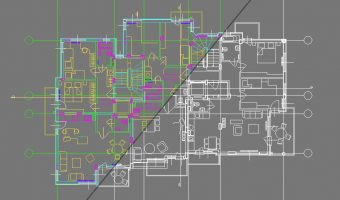 Preserve the colors of objects when inserting dwg file into 3ds Max and moving them to new layer
Preserve the colors of objects when inserting dwg file into 3ds Max and moving them to new layer  Quick modeling of quilted elements in 3ds Max
Quick modeling of quilted elements in 3ds Max  5 free scripts for faster work with 3ds Max
5 free scripts for faster work with 3ds Max  VR Sun Tool for 3ds Max – Easy V-Ray Sun
VR Sun Tool for 3ds Max – Easy V-Ray Sun 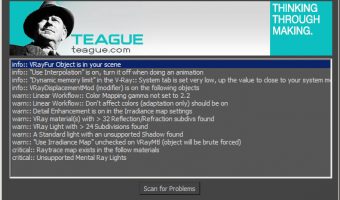 Optimize your scenes with Teague Scene Checker
Optimize your scenes with Teague Scene Checker  Clean up geometry of objects in 3ds Max
Clean up geometry of objects in 3ds Max 
Leave a comment